34. Virtual Environments In PyCharm¶
A Python virtual environment (venv) allows libraries to be installed for just a single project, rather than shared across everyone using the computer. It also does not require administrator privileges to install.
34.1. Creating a New Virtual Environment¶
Assuming you already have a project, follow these steps to create a venv:
Step 1: On Windows select File…Settings
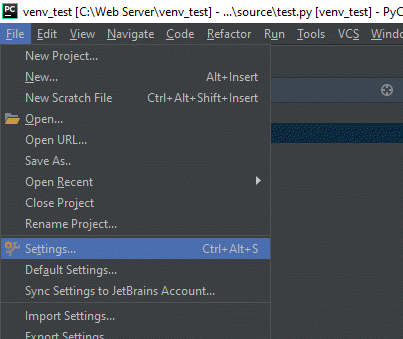
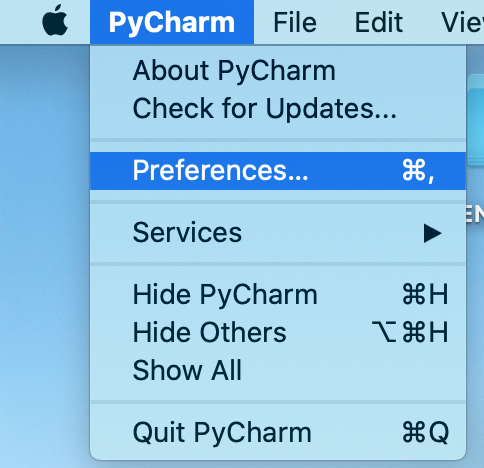
On Mac, select PyCharm…Preferences.
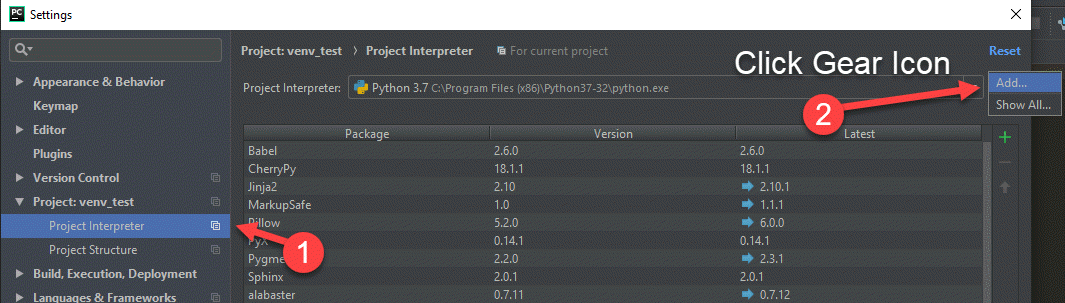
Step 2: Click “Python Interpreter”. Then find the gear icon in the upper right. click on it and select “Add”
Step 3: Select Virtualenv Environment from the left. Then create a new
environment. Usually it should be in a folder called venv in your main
project. PyCharm does not always select the correct location by default, so
carefully look at the path to make sure it is correct, then select “Ok”.
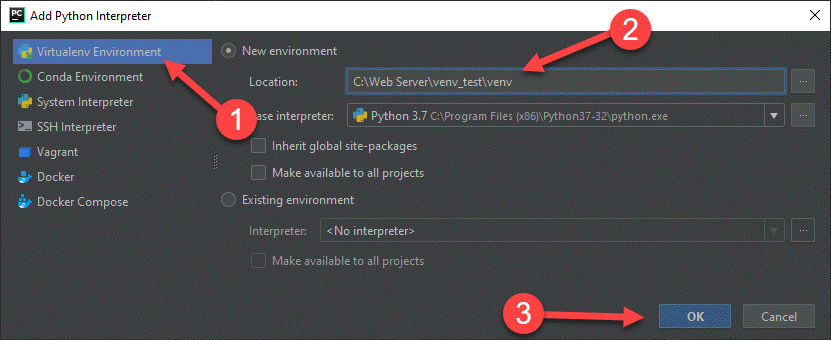
Now a virtual environment has been set up. The standard in Python projects
is to create a file called requirements.txt and list the packages you
want in there.
PyCharm will automatically ask if you want to install those packages as soon as you type them in. Go ahead and let it.
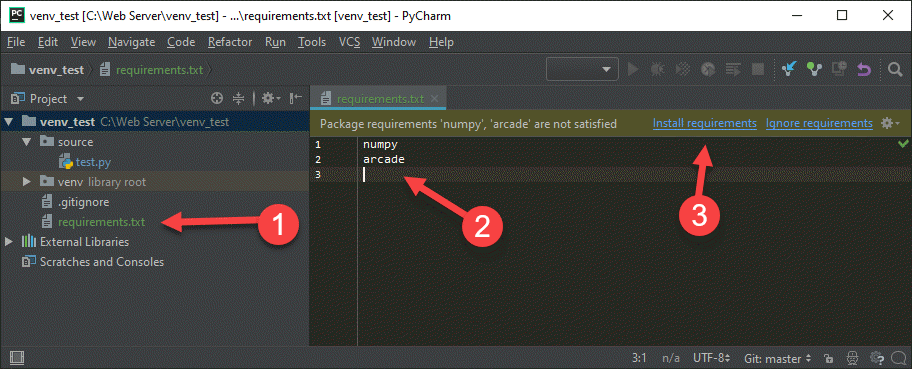
34.2. Updating Libraries¶
Need an updated version of Arcade, or some other library? Updating libraries is easy.
Step 1: Select File…Settings
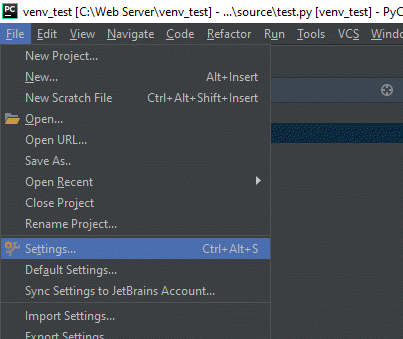
Step 2: Select your project (1), then the Python Interpreter (2), then select the library you want to upgrade (3), then click the upgrade arrow (4), then finally click “Ok”.
Windows:
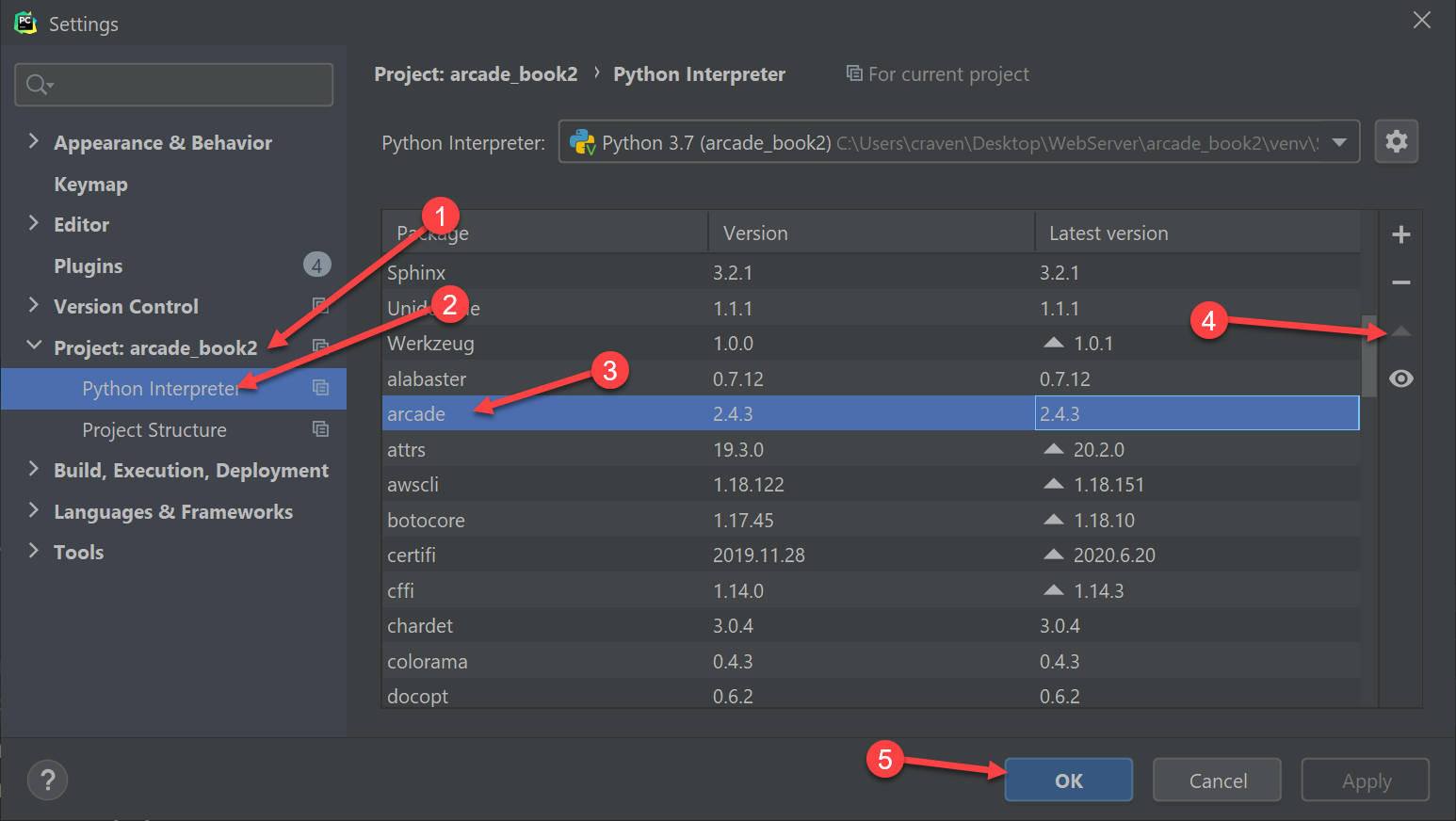
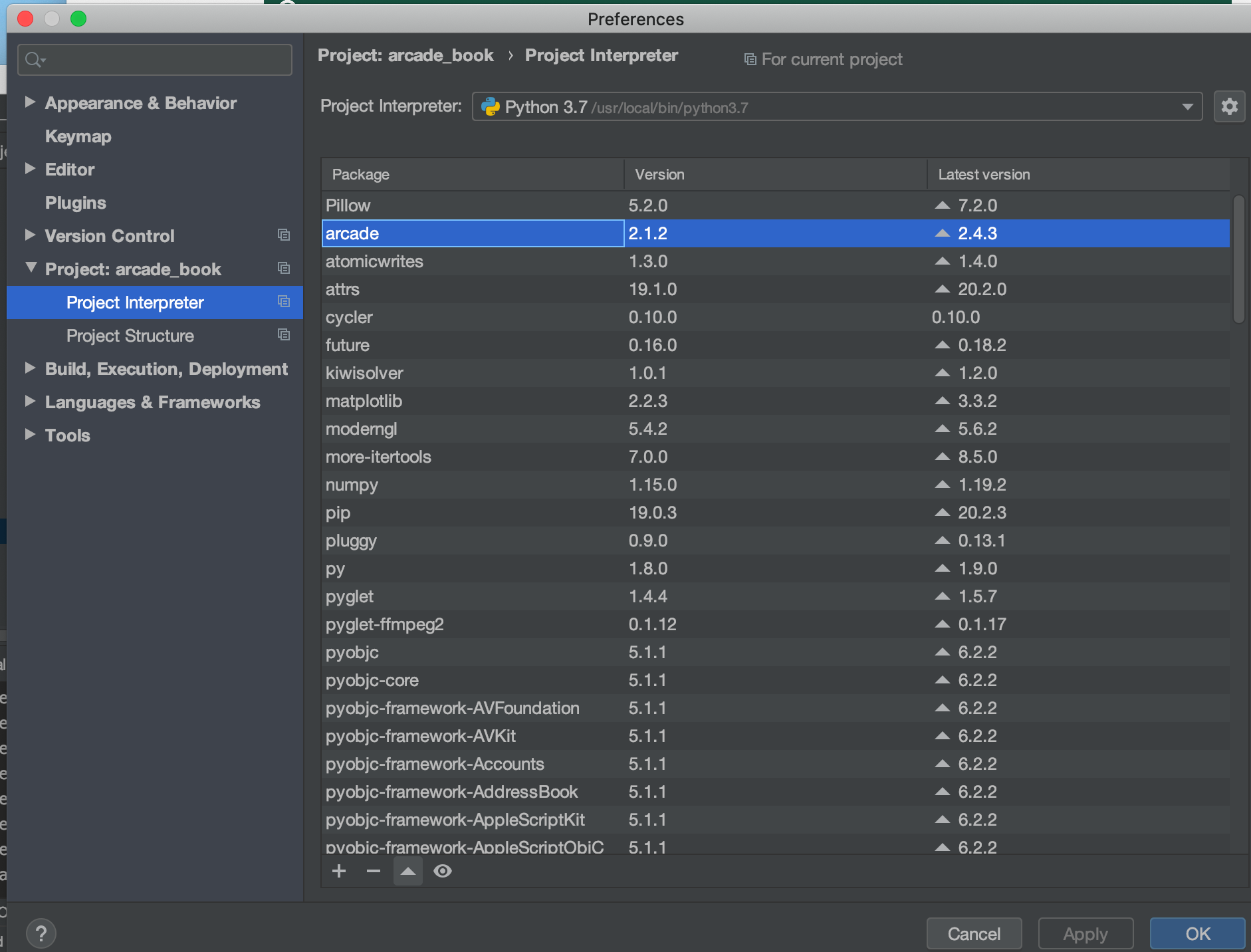
Mac:
Now you have the latest library!