7. Variables and Expressions¶
Video: https://youtu.be/K1Lp6uqb5QE
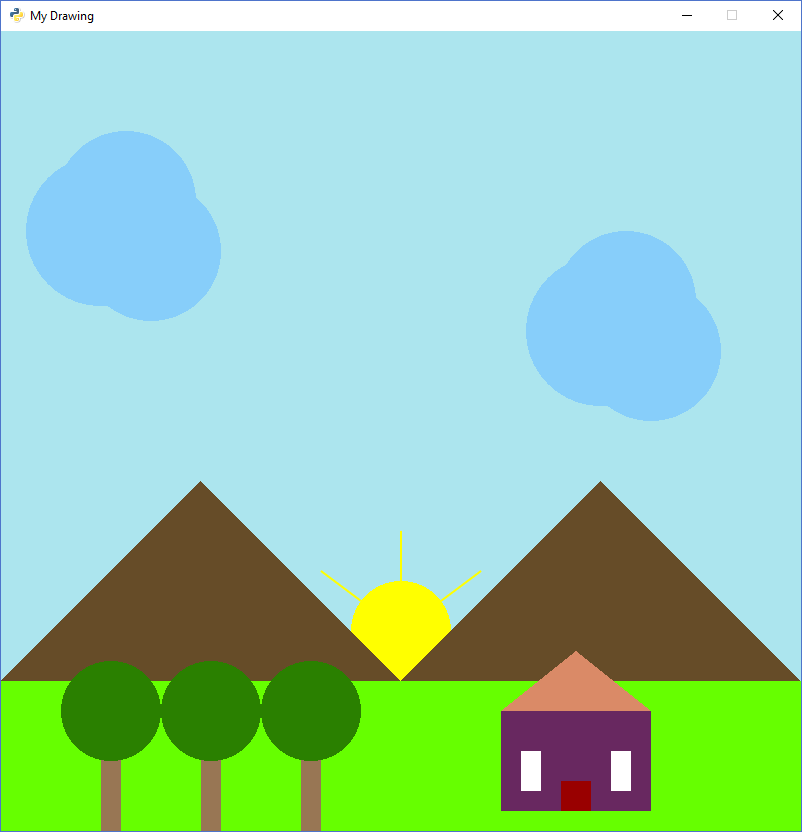
We’ve learned how to import a library and call functions. The next step is to make our code more flexible. What if we could take that drawing code and put it into our own functions? Then we could write custom functions to draw trees, houses, even rainbows. Our code could look like this:
draw_tree(225, 35)
draw_tree(420, 45)
draw_house(720, 60)
draw_snow_person(300, 20)
Creating flexible functions isn’t just for drawing. Functions are the basic building block of almost every type of programming. If you are running a program, it is just functions, built on top of functions, built on yet more functions.
To be able to create our own functions, we need to cover three things.
How to use variables (this chapter)
How to write expressions (this chapter)
How to create our own functions (the next two chapters)
7.1. How to Use Variables¶

A variable is a value the computer stores in memory that can change. That is, it varies. Here is a quick example:
# What will this print?
x = 5
print(x)
What will the code above print? It will print 5.
x is a variable. The = is called an assignment operator. It assigns the value on the
right side to the variable on the left.
Here’s another example. Very similar, but something is different. What will it print?
# What will this print?
x = 5
print("x")
The code above prints x. Why not 5? Because:
If there are no quotes, the computer evaluates code like a mathematical expression.
If there are quotes, we treat what is between the quotes as a string of characters and don’t change it.
In fact, that is what we call the characters between the quotes. A string, which is short for “string of characters.” We don’t call it “text.”
The following code won’t print at all:
print(Have a great day!)
The code above will fail because the computer will think that it should evaluate
Have a great day! as a mathematical expression. It isn’t, so the computer
gets confused and generates a syntax error. That’s why we need quotes:
print("Have a great day!")
7.1.1. Variable and Function Names¶
Variable names and function names follow the same rules. There are names you should use, names you shouldn’t use, and names you can’t use.
Variable names should be descriptive, all lower case, and if you have multiple words, separate the words by an underscore. Variable names can’t start with a number nor have a space or any symbol other than an underscore. Here are some examples:
- Good variables:
temperature_in_celsiustree_position_1tree_position_2car_speednumber_of_childrensimpson
- Bad variable names that still work:
temperatueInCelsius- Uses capital letters. Keep it lower case and use underscores.x- Too short, and not descriptive.Smith- Starts with a capital letter.
- Variable names that won’t work:
tree position- Can’t use spaces4runner- Can’t start with a number
Sometimes we want to create a variable that won’t change. We call these variables constants. By convention, these variable names are in all upper case. They are the only variables that use upper-case. For example:
PI = 3.14159
SCREEN_WIDTH = 600
RED = (255, 0 ,0)
Good variable names help make code readable.
For example, what does this code do? It is hard to tell.
m = 294 / 10.5
print(m)
Here we use variables to separate the formula from the numbers. A bit easier to change the values, and a bit easier to figure out the formula.
m = 294
g = 10.5
m2 = m / g
print(m2)
Instead of using short variable names, if we use use descriptive variable names and comments the code is very easy to understand.
# Calculate mpg using good variable names
miles_driven = 294
gallons_used = 10.5
mpg = miles_driven / gallons_used
print(mpg)
Good variable names make code readable. Even a non-programmer could scan that code and understand what it does. Straightforward code requires less effort to find problems. Therefore, take the time to name your variables well.
7.2. How to Create Expressions¶
Great! We are part-way there. To manipulate data with a computer, we use expressions. An expression is simply a mathematical equation.
7.2.1. Using Operators in Expressions¶
Expressions use operators. That’s just a fancy word for symbols like
addition (+) and subtraction(-).
Here’s an example:
# What will this print?
x = 5 + 10
print(x)
As you can probably guess, this will print out 15. We call the + sign
an operator. Here are some other operators:
Operator |
Description |
|---|---|
|
Addition |
|
Subtraction |
|
Multiplication |
|
Exponentiation (raise to the power) |
|
Division |
|
Integer division (rounds down) |
|
Modulus (gives remainder of division) |
There are two things that don’t work like mathematics. First, there is no
“juxtaposition” used to multiply items. Second, the = is not an algebraic
equality.
7.2.2. Juxtaposition Doesn’t Work¶
Juxtaposition doesn’t work for multiplication. For example, the following will not work:
# The last two lines will error
x = 3
y = 2x
z = 2(3 + x)
You can rewrite the code above to work by explicitly multiplying:
# This code works. Although it doesn't print anything.
x = 3
y = 2 * x
z = 2 * (3 + x)
Easy enough, just remember to use * any time you want to multiply.
7.2.3. Assignment Operators¶
The = doesn’t work the same as in algebra. The = takes the expression to
the right and evaluates it. The resulting value is stored into a variable
on the left of the =.
For example this stores a 7 into the variable x:
x = 3 + 4
In algebra, this next line of code would be ok. It does not work in Python however, because the only thing that can be on the left is a variable:
3 + 4 = x
Variables can be used in the expression. This example works fine, and
stores 17 into z:
x = 5
y = 6
z = x + 2 * y
This next set of code doesn’t work. On the left of the = in that last line,
there’s an expression. We need just a single variable for it to work.
How would you re-write it to work?
# Last line has more than a variable on the left, doesn't
# work.
x = 5
y = 6
2 * z = x + y
The fact that the = sign isn’t an algebraic equality allows us to do some
strange expressions that don’t make sense in algebra. Look at the this set
of code and the comments that explain it:
# This works, and prints "3"
x = 3
print(x)
# This works too, even if it is invalid in algebra.
# It takes the value of x (which is 3) and adds one. Then stores
# the result (4) back in x. So we'll print "4".
x = x + 1
print(x)
7.2.4. Increasing a Variable¶
What if we want to change a value stored in a variable? We need to use an assignment operator.
For example, take a look at this code. It prints the number 4 twice.
First, we assign 3 to x.
Then, every time we print we add one to x.
We aren’t changing the original value of x, so we don’t print 4 and
then 5. The variable x only holds the number 3.
# Add one to x, but the number x holds does not change.
x = 3
print(x + 1)
print(x + 1)
Take a look at this example. This example prints 3. It does add 1 to x.
But it does nothing with the result. We don’t print it. Just like the prior example,
the number in x doesn’t change.
# Add one to x, but the number x holds still does not change.
x = 3
x + 1
print(x)
Now look at this example. We use the assignment operator. We store into x the result
of x + 1. This does increase the value stored in x and therefore we print out
a 4.
x = 3
x = x + 1
print(x)
Note
It can be confusing to learn when to use x + 1 and when to use x = x + 1. Remember,
the former does not change the value of x.
7.2.5. Increment/Decrement Operators¶
The = symbol isn’t the only assignment operator.
Here are the other assignment operators:
Operator |
Description |
|---|---|
|
Assignment |
|
Increment |
|
Decrement |
|
Multiply |
|
Divide |
Because statements like x = x + 1 are so common, we can shorten this
using the += assignment operator. Examine this code to see how it
works:
# This works, and prints "3"
x = 3
print(x)
# Make x bigger by one using the regular
# assignment operator.
x = x + 1
print(x)
# Make x bigger by one, using the +=
# assignment operator.
x += 1
print(x)
# Make x smaller by five using the -=
# operator.
x -= 5
print(x)
Remember, if you want to increase or decrease a variable, you need to use an assignment operator.
Oh, and a common mistake is to mix the + and += operator as shown in this
example. It doesn’t just add one to x, it doubles x and adds one.
# This doubles x, and then adds one.
# Probably not what the programmer intended.
x += x + 1
7.2.6. Using Expressions In Function Calls¶
Expressions are not limited to assignment statements. We can use expressions as parameters in function calls. This can be useful when you need a quick calculation. For example, what if we want to draw a circle in the center of the screen?
By creating variables for the height and width of the screen, we can set the screen size, and also do a quick calculation to find the screen center. In this example we use constant variables for the screen width and height. Then use some math to calculate the center of the screen.
1 2 3 4 5 6 7 8 9 10 11 12 13 14 15 16 17 18 19 20 21 | import arcade
SCREEN_WIDTH = 800
SCREEN_HEIGHT = 600
arcade.open_window(SCREEN_WIDTH, SCREEN_HEIGHT, "Drawing Example")
arcade.set_background_color(arcade.color.WHITE)
arcade.start_render()
# Instead of this:
# arcade.draw_circle_filled(400, 300, 50, arcade.color.FOREST_GREEN)
# do this:
arcade.draw_circle_filled(SCREEN_WIDTH / 2,
SCREEN_HEIGHT / 2,
50,
arcade.color.FOREST_GREEN)
arcade.finish_render()
arcade.run()
|
The great thing about this is that the variables which control the screen size can be changed, and the circle will automatically be re-centered. Had we simply coded (400, 300) as the center, we’d need to go and change that number as well. Perhaps not a big deal with a small program, but as our programs get larger it saves a lot of time.
7.2.7. Order of Operations¶
Python will evaluate expressions using the same order of operations you learned in math. For example this expression does not correctly calculate the average:
average = 90 + 86 + 71 + 100 + 98 / 5
The first operation to be calculated is 98 / 5, rather than adding up
the numbers. That is, the computer calculates this equation instead:
What we need is an equation where the division happens last:
By using parentheses around the addition in our code, this problem can be fixed:
average = (90 + 86 + 71 + 100 + 98) / 5
7.3. Printing Variables¶
How can you print variables and text together? Say you’ve got a variable answer and
you want to print it. Based on what we’ve learned so far, you can do this code:
answer = "bananas"
print(answer)
But that just prints out bananas on a line by itself. Not very descriptive. What
if we wanted:
The answer is bananas
You can combine the answer with the additional text by using a comma. Here’s an example:
answer = "bananas"
print("The answer is", answer)
That example was better. But it is missing punctuation. This code attempts to add a period at the end:
answer = "bananas"
print("The answer is", answer, ".")
Unfortunately, it doesn’t work quite right. We get an extra space before the period:
The answer is bananas .
The , adds a space when we use it in a print statement. We don’t
always want that. We can instead use a + sign as shown in this example:
answer = "bananas"
print("The answer is" + answer + ".")
That gets rid of all the spaces:
The answer isbananas.
So we need to add a space INSIDE the quotes where we want it as shown here:
answer = "bananas"
print("The answer is " + answer + ".")
That works until you try an to print a variable that holds a number instead of text. Try this example:
answer = 42
print("The answer is " + answer + ".")
That code generates a brand new error we haven’t seen yet, a TypeError.
Traceback (most recent call last):
File "C:/arcade_book/test.py", line 2, in <module>
print("The answer is " + answer + ".")
TypeError: can only concatenate str (not "int") to str
What is the problem?
The computer doesn’t know how to put text and numbers together. If you add two
numbers
20 + 20 you get 40. If you add two strings "20" + "20" you
get "2020", but the
computer has no idea what to do with a combo of text and numbers. So the fix
is to use the str function which converts the number to a string (text).
Here’s an example:
answer = 42
print("The answer is " + str(answer) + ".")
Yes, this is a bit complex. But wait! There’s an easier way! We can print variables using a formatted string. Later we will spend a whole chapter on formatted strings, but here’s an example to get started.
answer = 42
print(f"The answer is {answer}.")
Note this example starts the string with an f before the quote, and the variable
we want to print goes in curly braces. This is the way I recommend printing
variables. Again, we’ll cover it in more detail in a later chapter.
7.4. Review¶
In this chapter we introduced the concept of using variables and using them in expressions. Expressions are made up of both variables, and operators which are used to tell the computers how to combine the values. We also showed how to print variables along with text. We will use this knowledge to create our own functions in the next chapter.
7.4.1. Review Questions¶
What do computer languages use to store changing data?
What do we call the
=symbol in Python?When we store text into a variable, what is another name for the text?
What are the rules around creating a good variable name?
What is an expression?
Give an example for each of the seven operators.
What is integer division? Explain.
What is modulus?
Rewrite the expression
v = 2(3.14r)so that it works in Python.What is the code to add 1 to x? (That is, actually change the value of x.)
Show how to use the increment operator to add one to x.
Give an example of printing a variable, including additional text that labels what it is.